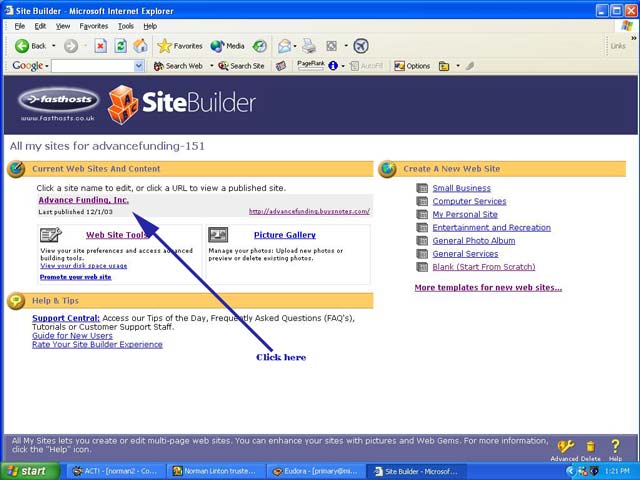
We recommend you print these hints for easy reference.
First you need to log onto your web site creation program. This is all Internet based and can be done from any computer with Internet access.
You will need to enter in the browser window the following:
http://sitebuilder.yoursite.buyscashflows.com
Replace "yoursite" with the actual name of your site.
So if your site is called:
http://www.johndoe.buyscashflows.com
You would enter:
http://sitebuilder.johndoe.buyscashflows.com
You will be asked to enter a User name and Password. You will have received them from us by email. Please turn off pop-up blockers before you continue to Login.
(If you have lost them, then write to us from the email address you used when you created this account (for security purposes) and one of our grumpy assistants will look it up for you and email it back. ;-)
For security purposes this is handled by a human being and could take up to one business day.)
A screen will now open and the name of your web site will be under the words: "Click a site name to edit." Click on the name of your web site. See example below:
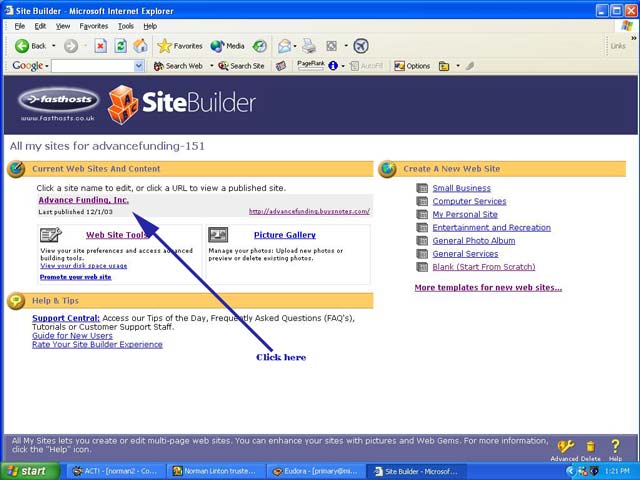
The home page will come up with the word "Edit" in a yellow box next to various page elements.
Click on any that you want to edit or click on one of the other pages links to go to that page.
We STRONGLY recommend you do not alter the html code behind the form pages such as "sell real estate note", "sell business note" etc.
However you can certainly change the slogans, add pictures, web gem elements etc.
You will see some little pictures on the bottom. This is what they mean.
| This lets you add text to various
places in the page. When you click on it the page will change to show where you can add text. Click on the location you want and then enter the text. You will be able to change the color, font type and size etc. |
|
| This lets you add a picture, such
as a logo, picture of yourself, happy customer or what ever you wish. Sole exception being images that are sexually graphic. When you click on it the page will change to show where you can add a picture. Click on the location you want and then you will have the opportunity to either select a picture you have already uploaded from your computer or to upload a new one. You will be able to change picture name and size etc. |
|
| This lets you add a link to
another location on the Internet, or even your email address in various
places in the page. When you click on it the page will change to show where you can add a link. Click on the location you want and then enter the link information. You will be able to change the color, font type and size etc. |
|
| This lets you add a Web Gem in
various places in the page. This is one of the most powerful features of our system. You can add a map with directions to your office, constantly updated news, the weather, create a mailing list for a newsletter and much more. When you click on it the page will change to show where you can add a Web Gem. Click on the location you want and then select the Web Gem you want. |
|
| This lets you add a table to
various places in the page. When you click on it the page will change to show where you can add a table. Click on the location you want and then enter the table size, rows, columns etc. You will be able to change the color, font type and size etc. |
|
| This lets you add a new page. You will be prompted for a page name, which will also appear in the navigation unless you prefer that it doesn't. | |
| This lets you change the design of the page. The background theme, number of page columns etc. | |
| This lets you select and move a page element to another page. | |
| This lets you copy a page element to another page. | |
| This lets you delete a page element. When you click on it, a little box will appear next to any item you can delete. If you change your mind, hit the back button on your browser quickly!! Or exit the program without publishing, this will cancel all your non-published changes. | |
| This lets you preview your new design before publishing it. | |
| This lets you publish your changes. NOTE. If you do not publish your changes they will not be published and you will have just wasted your time! |